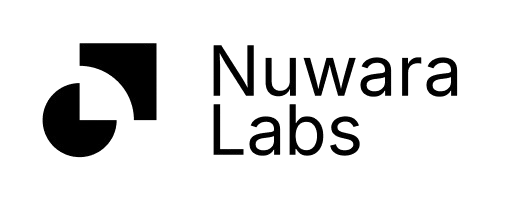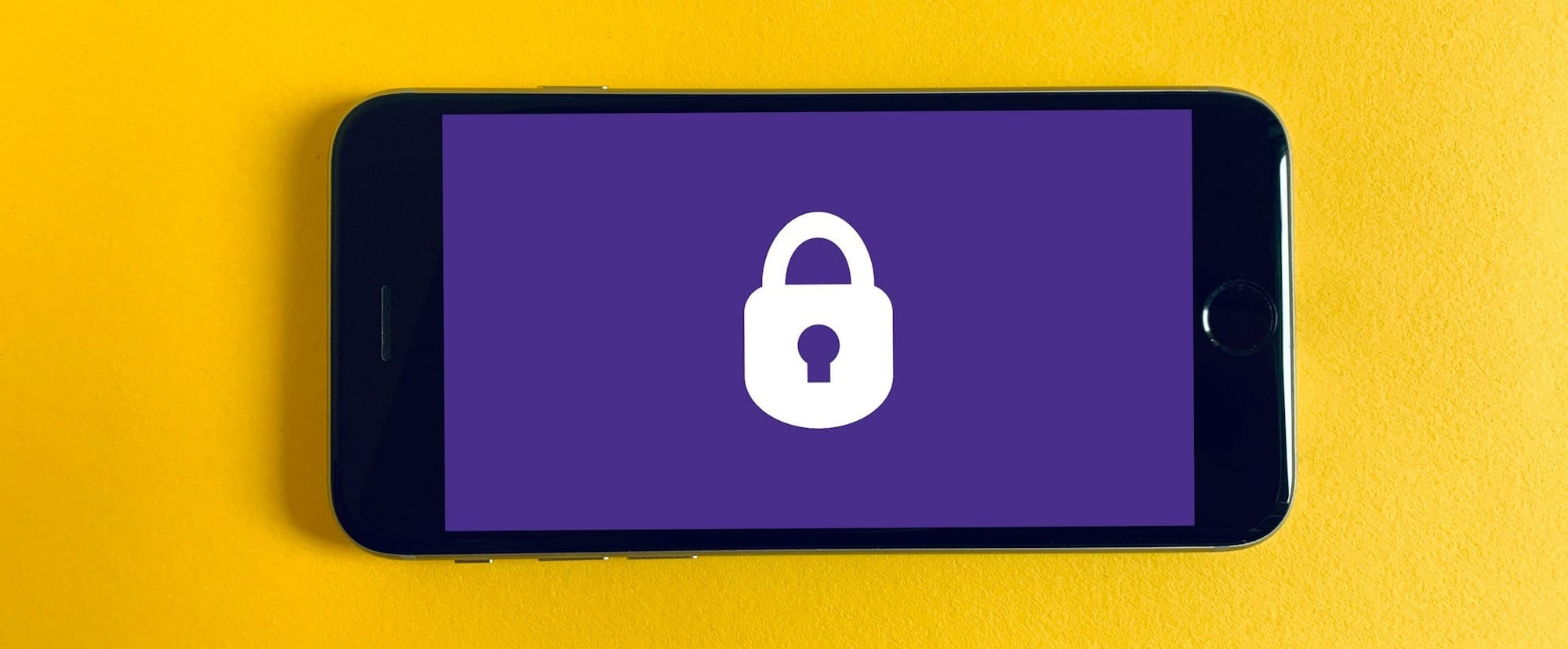How to Use the Locker Selector (HTML Element Locator) Plugin
- Install the Chrome plugin.
- Run the plugin by clicking on Enable.
- Hover over the element you wish to lock with a short ad.
- Click on the element.
- Copy its unique identifier.
- Go to the Content Locker platform, create a new locker, and paste the unique identifier in the right-hand column.
- Save your configuration.
FAQ
Why is nothing on my page locked after saving the configuration?
To activate the locker, you need to place the JavaScript code for your configuration into the <head> section of the page where the locker should be initiated. Your account manager can assist you with this if needed.
How can I disable the extension? It’s interfering with my website's UX.
Click the Disable Extension button either in the extension window or in the pop-up that appears after clicking on an element. Once disabled, the hover function will no longer be active.
Do my website visitors need to have the plugin installed?
No. The plugin is only a tool for webmasters. Website visitors do not need to install or use it.